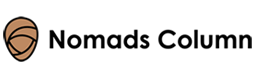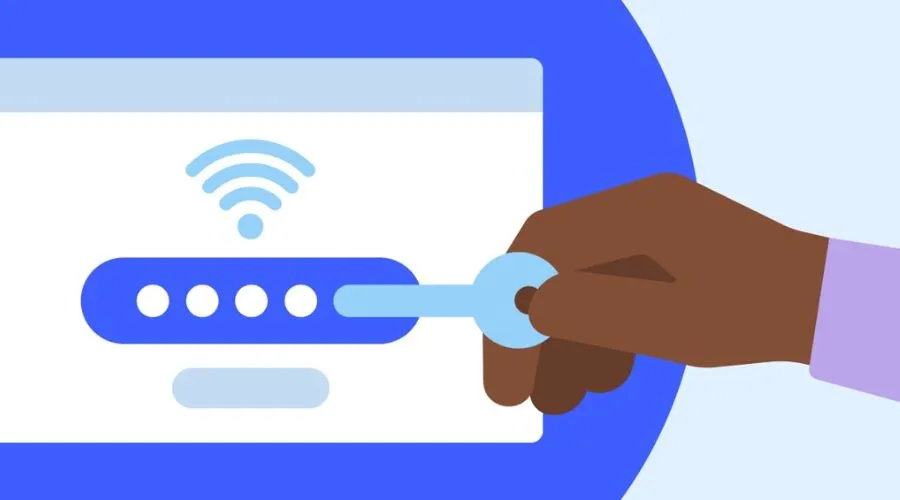In the vast world of cyberspace, where virtual dangers are everywhere, protecting our digital identity is more important than ever. Encrypted Network Security Keys are a virtual sentinel responsible for protecting our Wifi networks from malicious hackers and are an important part of this protection. This article will guide you through the challenges associated with cybersecurity keys that will give you confidence in the digital world and strengthen your online fortress against cyber attackers. So nothing can stop you from staying safe, and NordVPN has some of the best settings to protect your connection.
Network Security Key: What is it exactly?
In the process of configuring or debugging your wifi connection, you may be prompted for a wifi network security key. In essence, a key for network security is the password required to enter a particular network. You are unable to connect without the key. It is the technology that allows authorised users to enter and keeps unauthorised users to enter and keeps unauthorised ones out, as the name implies.
It is only meant to keep unwanted users from accessing wireless networks and devices. A secure connection between an authorised user and a network, router, etc. can be established with the use of keys for network security.
How Does A Network Security Key Work?
Think of your password as a key and your WiFi network as your home. Just like you lock your door to keep your home safe, password-protecting your WiFi keeps unauthorised users from accessing your internet. This is especially important on public WiFi networks, where anyone could be connected. Fortunately, most networks employ additional security protocols like encryption, which jumbles the data being transferred and increases the difficulty of illegal access. Thus, keep in mind that the first line of defence for a safe and secure Wifi experience is a strong password.
Types of keys of network security.
To secure your network, you might employ one of three methods of network encryption. Your router will provide one or more of these options:
1. WEP or Wired Equivalent Privacy
In certain older computers, the antiquated wireless security protocol WEP is still in use. Do not advise using WEP since it is difficult to configure and is easily broken, putting your network in danger.
2. Wifi Protected Access, or WPA
WEP has been replaced by WPA. Even though WPA has more features and is a more sophisticated protocol, it is still vulnerable to several hacks.
3. Wifi Protected Access 2 (WPA2)
Your internet data is encrypted by WPA2 using AES encryption to prevent unwanted access. Although it’s not the safest choice available, it’s still a secure one.
4. Wifi Protected Access 3 or WPA3
The WPA2 protocol was replaced with WPA3. It makes the process of configuring devices without displays simpler and employs stronger encryption. There are personal and corporate versions of WPA3. When it comes to network security, it’s your best option.
Where will you find your key for network security?
1. Network security key on Router
The manufacturer’s password for your wireless network should still be in place if you preserved your default key for network security. If so, the password ought to be someplace on the outside of the router; it’s typically written on a little sticker on a little sticker that has your SSID on it. Examine the box the router arrived in or the instruction manual if the password isn’t apparent there.
2. On Android with NordVPN
On the most recent version of Android, your key for network security cannot be seen in plaintext. However, there is a QR code that allows devices that scan it to immediately connect to the network and share your key:
- Go to “Settings” and tap on “Connections.”
- Open “wi-fi.”
- Tap on the network whose security key you want to find.
- Tap on the “QR code.”
- To get your wifi password, scan the QR code.
3. On iOS with NordVPN security
On iOS, use these steps to locate your key for network security:
- Navigate to “Settings” and choose “wifi”
- Press the “i” symbol opposite to your network.
- Tap on the password.
- Use Face ID or Touch ID to have a glimpse of the password.
Why use NordVPN for the network security of your Key?
NordVPN’s strong encryption methods, strict no-logs policy, and cutting-edge security features make it an excellent option for protecting your key for network security. Your key is encrypted and unreadable by unauthorised users when you use NordVPN, safeguarding your online privacy and shielding your network from cyberattacks.
In addition, NordVPN provides fast connections and extensive server coverage worldwide, guaranteeing dependable and seamless key to network security protection across several devices and places. Get NordVPN now!
Conclusion
As a result, cybersecurity keys are encryption keys and our virtual safe that protect our digital data. By knowing the importance of cyber attacks and implementing best practices, you can strengthen your network to resist cyber attacks and succeed safely online. You can learn how it works and how to protect your digital connection with NordVPN from this blog.
For more such information, do check out the NomadsColumn!